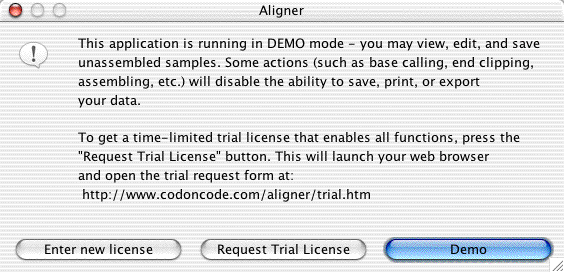
For the quick tour sections up to here, all you needed was the demo version of CodonCode Aligner. For the next section, however, you need to have at least a time-limited trial license - otherwise, Aligner may not allow you to save, print, or export (with the demo version, you can save or export project only if they do not contain contigs, and if you did not use any advanced functions like end clipping, assembly, and so on).
This section describes what you need to do to get a trial license.
First, you will need to have downloaded and installed CodonCode Aligner, but we'll assume you have done that already. When you start CodonCode Aligner in demo mode, you will see the following dialog:
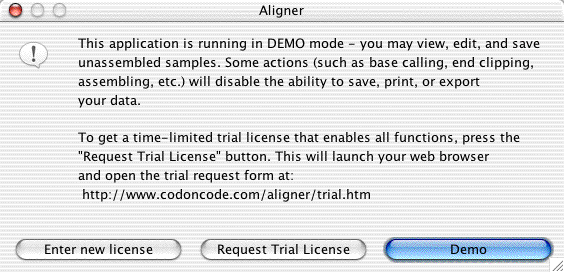
When you press the "Request Trial License" button, Aligner will start your current web browser, and point it to our trial request page:
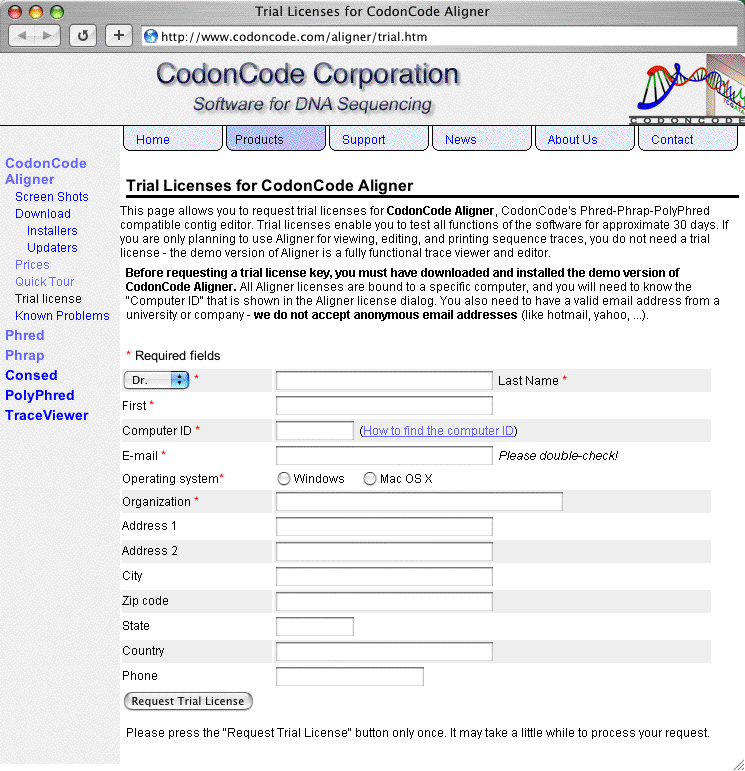
We ask that you give us some information about yourself - at least your name and email address and organization. If you also want to give us your address, great. The one other thing we need is your "Computer ID", as seen by Aligner. You computer ID consists of two letters followed by two numbers. If you came to the trial request page from Aligner, it is shown in the address after the question mark - in the example shown here, it is "ML5732". If you have JavaScript turned on in your browser, this will be filled out on the form already. If not, you can use copy and paste to enter it.
If you happened to go to the trial request page
directly from our web site, here is another way to find the computer ID for
Aligner trials:
Open CodonCode Aligner, and click on "Demo" when you see the demo dialog shown
above. Go to the "Help" menu, and select "License...".
This will show the following dialog, which shows your computer ID:
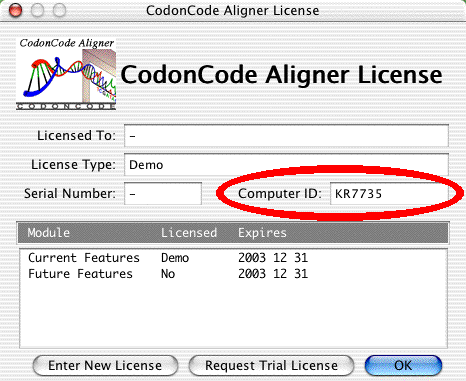
Use the computer ID shown in your dialog to request your trial license. You will receive a trial license by email within a day or so (weekends and holidays do not count - contrary to common believe, there is life outside of work!). If you do not receive a license key after a couple of work days, chances are that either you mistyped your email address, or your mail server has us incorrectly listed as a spammer (that seems to happen mostly in France; we do not spam, we hate spam at least as much as you do, but some system administrators either cannot figure out how to determine spam sources correctly on "spoofed" emails sent by worms, or they include just about everything outside their country of residence).
Once you got your email with your trial license key from us, you need to enter it in CodonCode Aligner. Open the license dialog as just described, click on the "Enter New License" button, and use copy and paste to enter the new key. You'll also need to enter your name, and then click "OK". After that, you are ready to go on to the next part of this quick tour.
Aligner Home Page - Quick Tour Start - Previous - Next: Creating New Projects