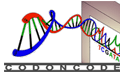CodonCode Aligner License Server
For customers who want to use CodonCode Aligner on multiple computers, we offer the Aligner License Server.
The Aligner License Server allows you to install CodonCode Aligner on an unlimited number of computers; at any time, you can use CodonCode Aligner on any combination of these computers, up to the number of licenses you purchased.
This page contains links to tutorials and installer downloads, and information about firewalls and Aligner License Server use. Answers to common questions about the License Server can be found on our support forum.
Please note that you will need to purchase a license for CodonCode Aligner in order to use the Aligner License Server.
Tutorials
The following video tutorials give brief introductions to setting up and using the Aligner License Server:
Aligner License Server Downloads
-
Download Aligner License Server 1.2.7 for Mac OS X (48.9M)
Requires Mac OS X 10.10 or newer.
The download file is a disk image that contains the installer package. To install, double-click on the downloaded file, then double-click on the "Aligner License Server" icon.
-
Download Aligner License Server 1.2.7 for Windows (34.5M)
After downloading, double-click LicenseServerInstaller.exe to start the installation, and follow the instructions on the screen.
If you have an older version of the Aligner License Server installed, please follow the update instructions at https://www.codoncode.net/viewtopic.php?t=102
For common questions about installing the Aligner License Server, please visit https://www.codoncode.net/viewforum.php?f=7
Note that the License Server requires CodonCode Aligner version 1.6.1 or newer.
Using the License Server for CodonCode Aligner: Firewalls
Using the Aligner License Server requires communication between the computer that the Aligner License Server is running on, and the computers that CodonCode Aligner is running on. If you are using any firewall program (for example the built-in firewall of Windows XP SP2 or Mac OS X, or programs like Norton Internet Security or Little Snitch), you may have to change your settings to allow communication to and from the License Server.
If you want to manually set the ports that CodonCode Aligner and the Aligner License Server need, please allow communication on the following UDP and TCP ports: 123, 16030, 16031, 32156, 32157, 54643, and 54644.