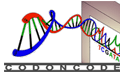Known Problems and Workarounds
This page describes known problems with CodonCode Aligner, and how toresolve or work around the problems.
Problem: CodonCode Aligner does not connect to the Aligner License Server
Description:
If CodonCode Aligner can not connect to your Aligner License Server, you will either see a dialog to search for the Aligner License Server, or, if that fails, CodonCode Aligner can only be run in demo mode.
Please note that this problem only applies to users who have a concurrent license and have installed and licensed the Aligner License Server.
Causes and Solutions:
There are several reasons why CodonCode Aligner may not be able to connect to your Aligner License Server. The most common causes are:
- The License Server computer is not running (or sleeping/hibernating).
- The Aligner License Server program (or service) is not running.
- Connections to the License Server are blocked by a firewall program.
- The License Server computer is on a different network (or subnet).
For a detailed step by step approach on how to deal with License Server connection problems please have a look at this post on our forum: https://www.codoncode.net/viewtopic.php?f=5&t=12
Problem: CodonCode Aligner was updated to a newer version than the license key allows
Description:
If CodonCode Aligne iis updated to a newer version while using an older licens key, then the license will not be valid for this version of CodonCode Aligner. Aligner will show a dialog saying "The license key is too old for this version of Aligner".
Causes:
The problem is caused by updating to a newer version than the license key allows.
This means either the user did not renew the maintenance agreement and the license can only be used for the older version, or, if the user does have a valid maintenance agreement, the new license key that was sent for this version was not entered.
Solutions:
- For single user licenses and a valid maintenance agreement, check your old emails for the license key, and use copy and paste to enter it into CodonCode Aligner. If you can not find your license key, contact us and we will resend it.
- For concurrent licenses and a valid maintenance agreement, please contact us for a new license key, since licenses can not be entered indefinitly into the Aligner License Server.
- For expired maintenance agreements, either re-install the old Aligner version that works with the license key, or upgrade to the most current version.
Problem: The computer ID for a license changed
Description:
If the computer ID for a license changes, the license is no longer valid. This can happen for either CodonCode Aligner or the Aligner License Server.
Causes:
The most common cause is that the user installed CodonCode Aligner or the Aligner License Server on a new computer.
There are some exceptions where a computer ID can change on the same computer.
Solutions:
- If the program was installed on a new computer, please contact us for license transfer instructions.
- If the program is still installed on the same computer with the same hardware, please zip and send us the "Logs" folder of the program by email.
For CodonCode Aligner: Please zip the whole folder called "Logs" for CodonCode Aligner. You can find the "Logs" folder at the place where you installed CodonCode Aligner. This is usually: C:\Program Files\CodonCode Aligner\Logs on Windows and at Applications\CodonCode Aligner\Logs on a Mac.
For the Aligner License Server: Please zip the entire contents of the "Logs" folder of the Aligner License Server. It is located in the folder “Aligner License Server”, which should be at the place where you installed the License Server (usually C:\Program Files\” on Windows, and “/Applications” on Mac OS X).
Problem: An older version of CodonCode Aligner does not run on a newer operating system
Description:
The problem is caused by using an old version of CodonCode Aligner on a newer operating system. Running old versions of CodonCode Aligner on current operating systems is not supported.
We cannot guarantee that old versions work with newer operating systems. Therefore, we strongly suggest to update to the newest CodonCode Aligner version when switching to new computers.
Causes:
There are multiple possible differences in the newer releases of operating systems that will cause older CodonCode Aligner versions to not run at all, or only run with problems.
Workaround:
- Install and use an older CodonCode Aligner version on the older operating system. Generally, if the operating system was somewhat current at the time the respective CodonCode Aligner version was released, then Aligner should run on it.
- Upgrade to the most current version of CodonCode Aligner if you do need to use a current operating system.
Problem: Some features are not enabled in CodonCode Aligner
Description:
Depending on if you have a full license, and what your selection is, some features may not be enabled in CodonCode Aligner.
Causes:
If CodonCode Aligner is fully licensed, the features that are enabled depend on the current selection in Aligner. For example, features that require a contig (like mutation detection or phylogenetic trees), are only enabled if a contig is selected, and are disabled or grayed-out otherwise.
If CodonCode Aligner is run in demo mode, some features are not enabled due to not having a full license. The 30-day trial is fully functional and does allow use of all features during the first 30 days.
Workaround:
Choose a selection that allows the feature you want to use to be enabled. For example, select the sequence you want to design primer for in the project view, then go to the "Tools" menu and choose "Design Primers". If no sequences are selected, the "Design Primers" feature will be disabled and grayed-out.
Useful resources:
- A group of tutorials
- More than 200 pages of online help
- Our support forum
- CodonCode Aligner's Facebook group