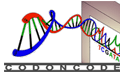Customizing CodonCode Aligner
CodonCode Aligner offers many options to customize your workspace so it fits your needs.
Display Options
You can customize how sequences are displayed - colored by base, or using background color to indicate the base, the sequence quality or, or the protein translation. You can also change the colors for each base, and view traceson black background.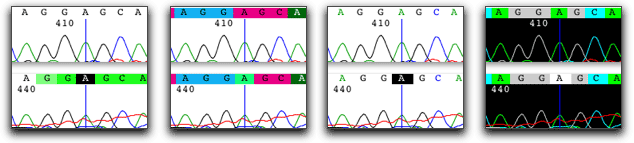
When looking at contigs, you can quickly mask all bases that match the consensus sequences to focus in on differences:
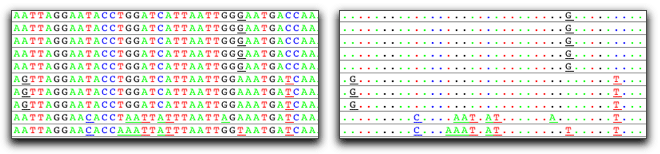
You can also choose whether to show bases or amino acid translations, how to highlight discrepancies or edited bases, adjust font sizes, window sizes, where new views will be placed, and more.
Customizable Toolbars
Each view in CodonCode Aligner has a customizable toolbar. New users may find buttons with text helpful:
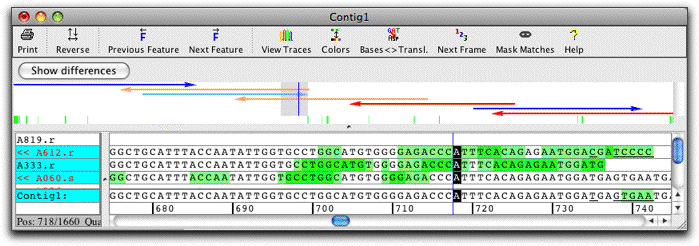
Experienced users may want to switch to icon-only toolbars to see more buttons, and select the buttons to show:
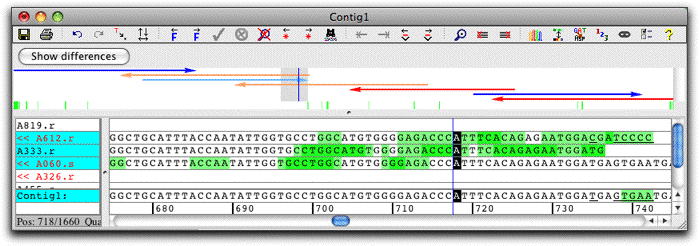
To learn more about customizing toolbars in CodonCode Aligner, have a look at the tutorial movie.
Fast Navigation: Define What Interests You
When examining contigs, different users will want to look at different things - for example discrepancies, low quality consensus sequence regions, low coverage regions, or mutation tags. In addition to toolbar buttons (and menu items and keyboard shortcuts) to go to the next gap or discrepancy, CodonCode Aligner allows you to define "Regions of Interest" or "Features" for quick navigation. For example, to check a consensus sequence for potential errors, you might define features as any of the following:
- Low quality consensus sequence regions (with a threshold you can set)
- Low coverage regions (for example regions that are not covered by at least 2 sequences)
- Any gaps in the consensus sequence
- Any high-quality discrepancies (for example discrepancies with a Phred quality above 20).
Once defined, you can use the "Next feature" and "Previous feature" toolbar buttons, or the corresponding keyboard shortcuts, to quickly look at all potential problem regions. You can also open a separate table view for your features that can be printed or exported.
Scripting
Find yourself doing the same repetive steps over and over? CodonCode Aligner allows you to define scripts for common workflows, and can include scripts you developed in the "Scripts" menu. For example, a script might include the following steps:
- Create a new project
- Import a folder of sequences
- End clip the sequences
- Designate a reference sequence
- Align all samples to the reference sequence by name
- Align the resulting contigs to each other with MUSCLE
- Save the project
Such a script can generate dozens of aligned contigs in minutes - a process that may take hours to do in other programs.